Getting started with Skupper
Overview
To show Skupper in action, we need an application to work with. This
guide uses an HTTP Hello World application with a frontend service and
a backend service. The frontend uses the backend to process requests.
In this scenario, the frontend is deployed in the west
namespace, and the backend is deployed in the east namespace.
While these instructions use this particular application for demonstration purposes, the steps are the same for any Skupper deployment.
Prerequisites
You must have access to at least two Kubernetes namespaces. In the
steps below, replace west and east with your chosen namespaces.
Each namespace can reside on any cluster you choose, and you are not limited to two. You can have one on your laptop, another on Amazon, another on Google, and so on. For convenience, you can have them all on one cluster.
Skupper works with any flavor of Kubernetes. Here are some of your options for setting up Kubernetes clusters:
- Minikube
- Amazon Elastic Kubernetes Service (EKS)
- Azure Kubernetes Service (AKS)
- Google Kubernetes Engine (GKE)
- IBM Kubernetes Service
- OpenShift
- More providers
These instructions require kubectl version 1.15 or later. See the
kubectl installation guide for more information.
Step 1: Install the Skupper command-line tool in your environment
The skupper command-line tool is the primary entrypoint for
installing and configuring the Skupper infrastructure. You need to
install the skupper command only once for each development
environment.
Use the install script to download and extract the command:
curl https://skupper.io/install.sh | shThe script installs the command under your home directory. It prompts you to add the command to your path if necessary.
For Windows and other installation options, see Installing Skupper.
Step 2: Configure access to multiple namespaces
Skupper is designed for use with multiple namespaces, typically on
different clusters. The skupper command uses your
kubeconfig and current context to select the namespace
where it operates.
Your kubeconfig is stored in a file in your home directory. The
skupper and kubectl commands use the KUBECONFIG environment
variable to locate it.
A single kubeconfig supports only one active context per user. Since you will be using two contexts at once in this exercise, you need to create two distinct kubeconfigs. You can then use the first kubeconfig in one console session, and the second kubeconfig in another.
Configure separate console sessions
Start a console session for each of your namespaces. Set the
KUBECONFIG environment variable to a different path in each session.
export KUBECONFIG=$HOME/.kube/config-westexport KUBECONFIG=$HOME/.kube/config-eastNote: On Windows, use the set command instead of export:
set KUBECONFIG=%UserProfile%\.kube\config-<namespace>Configure cluster access
The methods for logging in and accessing clusters vary by Kubernetes provider. Find the instructions for your chosen providers and use them to authenticate and establish access for each console session.
See the following links for more information:
- Minikube
- Amazon Elastic Kubernetes Service (EKS)
- Azure Kubernetes Service (AKS)
- Google Kubernetes Engine (GKE)
- IBM Kubernetes Service
- OpenShift
Set the current namespaces
Use kubectl create namespace to create the namespaces you wish to
use (or use existing namespaces). Use kubectl config set-context to
set the current namespace for each session.
kubectl create namespace west
kubectl config set-context --current --namespace westkubectl create namespace east
kubectl config set-context --current --namespace eastCheck your configurations
Once you have logged in and set the current namespaces, use the
skupper status command to check that each namespace is correctly
configured. You should see the following output:
$ skupper status
Skupper is not enabled in namespace 'west'$ skupper status
Skupper is not enabled in namespace 'east'Step 3: Install the Skupper router in each namespace
The skupper init command installs the Skupper router in the current
namespace.
Note: If you are using Minikube, you need to start minikube tunnel before you install
Skupper.
Install the router
Run the skupper init command in the West namespace.
$ skupper init --enable-console --enable-flow-collector
Skupper is now installed in namespace 'west'. Use 'skupper status' to get more information.Now run the skupper init command in the East namespace.
$ skupper init
Skupper is now installed in namespace 'east'. Use 'skupper status' to get more information.Check the installation
To check the status of each namespace, use the skupper status
command.
$ skupper status
Skupper is enabled in namespace 'west'. It is not linked to any other sites.$ skupper status
Skupper is enabled in namespace 'east'. It is not linked to any other sites.Step 4: Link your namespaces
After installation, you have the infrastructure you need, but your
namespaces are not linked. Creating a link requires use of
two skupper commands in conjunction, skupper token create and
skupper link create.
The skupper token create command generates a secret token that
signifies permission to create a link. The token also carries the
link details. The skupper link create command then uses the link
token to create a link to the namespace that generated it.
Note: The link token is truly a secret. Anyone who has the token can link to your namespace. Make sure that only those you trust have access to it.
Generate a link token
In West, use the skupper token create command to generate a token.
skupper token create ~/west.tokenUse the token to create a link
With the token in hand, you are ready to link the namespaces. Pass
the token from West to the skupper link create command in East.
skupper link create ~/west.tokenIf your console sessions are on different machines, you might need to
use sftp or a similar tool to transfer the token.
Check the link
Use the skupper status command again to see if things have changed.
If the link is made, you should see the following output:
$ skupper status
Skupper is enabled in namespace 'west'. It is linked to 1 other site.$ skupper status
Skupper is enabled in namespace 'east'. It is linked to 1 other site.Step 5: Expose your services
You now have a Skupper network capable of multi-cluster communication,
but no services are attached to it. This step uses the skupper expose command to make a Kubernetes deployment on one namespace
available on all the linked namespaces.
In the examples below, we use the Hello World application to demonstrate service exposure. The same steps apply for your own application.
Deploy the frontend and backend services
Use kubectl create deployment to start the frontend in West.
kubectl create deployment frontend --image quay.io/skupper/hello-world-frontendLikewise, use kubectl create deployment to start the backend in
East.
kubectl create deployment backend --image quay.io/skupper/hello-world-backend --replicas 3Expose the backend service
At this point, we have the frontend and backend services running, but the frontend has no way to contact the backend. The frontend and backend are in different namespaces (and perhaps different clusters), and the backend has no public ingress.
Use the skupper expose command in East to make the backend service
available in West.
skupper expose deployment/backend --port 8080Check the backend service
Use kubectl get in West to make sure the backend service from East
is present. You should see output like this:
$ kubectl get service/backend
NAME TYPE CLUSTER-IP EXTERNAL-IP PORT(S) AGE
backend ClusterIP 10.96.175.18 <none> 8080/TCP 1m30sTest your application
To test our Hello World, we need external access to the frontend (not
the backend). Use kubectl expose with --type LoadBalancer to make
the frontend accessible using a conventional Kubernetes ingress.
kubectl expose deployment frontend --port 8080 --type LoadBalancerIt takes a moment for the external IP to become available.
Now we're ready to try it out. Use kubectl get in West to look up
the external IP of the frontend service. Then use curl or a similar
tool to request the /api/health endpoint at that address.
Note: The <external-ip> field in the following commands is
a placeholder. The actual value is an IP address.
kubectl get service/frontend
curl http://<external-ip>:8080/api/health
Sample output:
$ kubectl get service/frontend
NAME TYPE CLUSTER-IP EXTERNAL-IP PORT(S) AGE
frontend LoadBalancer 10.103.232.28 <external-ip> 8080:30407/TCP 15s
$ curl http://<external-ip>:8080/api/health
OK
If everything is in order, you can now access the web interface by navigating to this URL in your browser:
http://<external-ip>:8080/The frontend assigns each new user a name. Click Say hello to send a greeting to the backend and get a greeting in response.
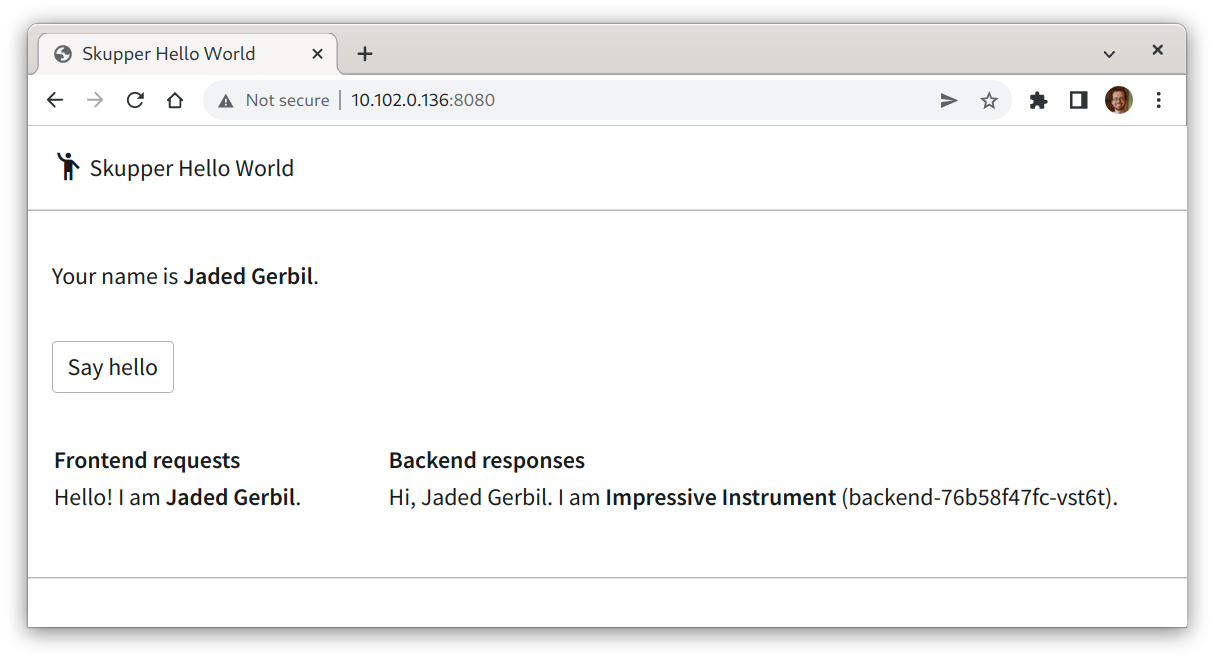
Summary
Our simple HTTP application has two services. We deployed each service to a different Kubernetes cluster.
Ordinarily, a multi-cluster deployment of this sort means that the services have no way to communicate unless they are exposed to the public internet.
By introducing Skupper into each namespace, we were able to create a virtual application network that connects the services across cluster boundaries.
See the Hello World example for more detail.
The condensed version
curl https://skupper.io/install.sh | shexport KUBECONFIG=~/.kube/config-west
[Configure cluster access]
kubectl create namespace west
kubectl config set-context --current --namespace west
skupper init
skupper token create ~/west.token
kubectl create deployment frontend --image quay.io/skupper/hello-world-frontend
kubectl expose deployment/frontend --port 8080 --type LoadBalancerexport KUBECONFIG=~/.kube/config-east
[Configure cluster access]
kubectl create namespace east
kubectl config set-context --current --namespace east
skupper init --ingress none
skupper link create ~/west.token
kubectl create deployment backend --image quay.io/skupper/hello-world-backend --replicas 3
skupper expose deployment/backend --port 8080kubectl get service/frontend
[Look up the external IP of the frontend service]
curl http://<external-ip>:8080/api/health
[Navigate to http://<external-ip>:8080/ in your browser]Cleaning up
To remove Skupper and the other resources from this exercise, use the following commands:
skupper delete
kubectl delete service/frontend
kubectl delete deployment/frontendskupper delete
kubectl delete deployment/backendNext steps
Now that you know how to connect services running on multiple clusters, here are a few more things to look at:
